Pada post sebelumnya kita telah membahas salah satu Dialog Interaction yaitu MessageBox. Dialog Interaction berfungsi untuk menampilkan interaktif kepada User(pengguna) baik pesan(MessageBox), Value/Nilai(InputBox), Folder(FolderBrowseDialog), Open(OpenDialog), Save(SaveDialog), Print (PrintDialog), Font(FontDialog) dan Color(ColorDialog).
Sebenarnya ada banyak dari jenis interaction seperti Shell, Environ, Beep, GetSetting, SaveSetting, DeleteSetting, dan lain sebagainya, akan tetapi semua itu bukanlah berupa Dialog. Sekarang kita akan membahas Input, Open, Save, Print dan Color Dialog.
Contoh Soal
Sekarang buatlah 1 Project dengan nama cs_12dialog(untuk C#) atau vb_12dialog(untuk VB). Masukan 7 object Button. 1 object Label kedalam form dan ("object FolderBrowserDialog, OpenFileDialog, SaveFileDialog, PrintDialog, FontDialog, ColorDialog" hanya optional, kita bisa menggunakan object dialog tersebut atau menggunakan reference. Disini kita coba menggunakan Reference bukan object) seperti gambar 23.1 dan Gambar 23.2 berikut ini.
Gambar 23.2
Atur Properties sebagai berikut:
| Object | Properties | Value |
| button1 | (Name) | btnInput |
| Teks | Input | |
| button2 | (Name) | btnOpen |
| Teks | Input | |
| button3 | (Name) | btnSave |
| Teks | Save | |
| button4 | (Name) | btnOpen |
| Teks | ||
| button5 | (Name) | btnPrint |
| Teks | ||
| button6 | (Name) | btnFont |
| Teks | Font | |
| button7 | (Name) | btnColor |
| Teks | Color |
InputBox
InputBox merupakan sebuah function, yang tentu didalam C# tidak tersedia function, oleh karena itu kita dapat menambahkan Reference Microsoft.VisualBasic(khusus C#, VB tidak diperlukan). Klik 2x Button Input kemudian ketikan code berikut.
//C#
private void btnInput_Click(object sender, EventArgs e)
{
string a;
a = Interaction.InputBox("Ketik Apa Saja", "Contoh InputBox");
if (a != ""){
MessageBox.Show("Yang anda ketik adalah " + a);
}
else{
MessageBox.Show("Anda menekan Cancel");
}
}
'VB
Private Sub btnInput_Click(sender As Object, e As EventArgs) Handles btnInput.Click
Dim a As String
a = InputBox("Ketiklah apa saja", "Contoh InputBox")
If a <> "" Then
MessageBox.Show("yang anda ketik adalah " & a)
Else
MessageBox.Show("anda menekan cancel")
End If
End Sub
Jalankan program kemudian klik button Input, cobalah anda ketik apa saja kemudian klik button OK atau menekan button Cancel. Hasilnya akan seperti gambar 23.3-5 dibawah ini.
Gambar 23.3
Gambar 23.4
Gambar 23.5
FolderBrowserDialog
Folder Browser Dialog merupakan sebuah dialog untuk memilih lokasi drive atau folder(tidak termasuk file). Klik 2x Button Folder kemudian ketikan code berikut.
//C#
private void btnFolder_Click(object sender, EventArgs e){
FolderBrowserDialog folder = new FolderBrowserDialog();
folder.Description = "Pilihlah folder anda";
folder.ShowDialog();
if (folder.SelectedPath != ""){
MessageBox.Show("Lokasi yang anda pilih adalah " + folder.SelectedPath);
}
else{
MessageBox.Show("Anda menekan Cancel");
}
}
'VB
Private Sub btnFolder_Click(sender As Object, e As EventArgs) Handles btnFolder.Click
Dim folder As FolderBrowserDialog = New FolderBrowserDialog()
folder.Description = "Pilihlah folder anda"
folder.ShowDialog()
If folder.SelectedPath <> "" Then
MessageBox.Show("Lokasi yang anda pilih adalah " + folder.SelectedPath)
Else
MessageBox.Show("Anda menekan Cancel")
End If
End Sub
Jalankan program kemudian klik button Folder, cobalah anda pilih lokasi atau folder apa saja kemudian klik button OK atau menekan button Cancel. Hasilnya akan seperti gambar 23.6-8 dibawah ini.
Gambar 23.6
Gambar 23.7
Gambar 23.8
SaveDialog
Sebelum memulai save dialog khusus C# ketiklah kode berikut: using System.IO; kita akan mengambil class File dari Reference System.IO tersebut, tidak perlu klik Add Reference(cukup ketikan saja using System.IO;). Letakan code tersebut diatas seperti gambar 23.9 dibawah ini.
Gambar 23.9
Sedangkan untuk VB ketikan code Imports System.IO dan letakan code paling atas seperti gambar 23.10 dibawah ini.
Gambar 23.10
Sekarang kita coba menyimpan file txt dari apa yang kita ketik. Klik 2x button Save kemudian ketikan code berikut.
//C#
private void btnSave_Click(object sender, EventArgs e)
{
string a = Interaction.InputBox("Ketik Apa Saja", "Contoh InputBox");
if (a != ""){
SaveFileDialog save = new SaveFileDialog();
save.Filter = "Text File (*.txt)|*.txt|Semua file (*.*)|*.*";
//save.FilterIndex = 2;
//save.InitialDirectory = "C:";
save.RestoreDirectory = true;
save.Title = "Simpan File Txt";
//if (save.ShowDialog() == DialogResult.OK)
save.ShowDialog();
if (save.FileName != ""){
File.WriteAllText(save.FileName, a);
MessageBox.Show("File tersimpan di " + save.FileName);
}
else{
MessageBox.Show("Anda tidak menyimpan File txt");
}
}
else{
MessageBox.Show("Anda menekan Cancel");
}
}
'VB
Private Sub btnSave_Click(sender As Object, e As EventArgs) Handles btnSave.Click
Dim a As String
a = InputBox("Ketik Apa Saja", "Contoh InputBox")
If a <> "" Then
Dim save As SaveFileDialog = New SaveFileDialog
save.Filter = "Text File (*.txt)|*.txt|Semua file(*.*)|*.*"
'save.FilterIndex = 2
'save.InitialDirectory = "C:\"
save.RestoreDirectory = True
save.Title = "Simpan File Txt"
'If save.ShowDialog = DialogResult.OK Then
save.ShowDialog()
If save.FileName<> "" Then
File.WriteAllText(save.FileName, a)
MessageBox.Show("File tersimpan di " + save.FileName)
Else
MessageBox.Show("Anda tidak menyimpan File txt")
End If
Else
MessageBox.Show("Anda menekan Cancel")
End If
End Sub
Jalankan program dan klik button Save, cobalah untuk menekan button OK maupun Cancel, maka hasilnya akan seperti gambar 23.11-14 dibawah ini.
Gambar 23.11
Gambar 23.12
Gambar 23.13
Gambar 23.14
OpenDialog
Jika pada Save Dialog kita menggunakan class File, sekarang pada Open Dialog kita menggunakan class StreamReader dari Reference System.IO untuk membaca file txt. Klik 2x button Open kemudian ketikan code berikut.
//C#
private void btnOpen_Click(object sender, EventArgs e){
OpenFileDialog open = new OpenFileDialog();
open.Filter = "Text File (*.txt)|*.txt|Semua file (*.*)|*.*";
//open.FilterIndex = 2;
//open.InitialDirectory = "C:\"
open.RestoreDirectory = true;
open.Title = "Pilih file txt";
//if (open.ShowDialog() == DialogResult.OK)
open.ShowDialog();
if (open.FileName != ""){
try{
using (StreamReader sreader = new StreamReader(open.OpenFile())){
MessageBox.Show(sreader.ReadToEnd());
}
}
catch (Exception ex){
MessageBox.Show("Terjadi kesalahan " + ex.Message);
}
}
else{
MessageBox.Show("Anda tidak memilih File txt");
}
}
'VB
Private Sub btnOpen_Click(sender As Object, e As EventArgs) Handles btnOpen.Click
Dim open As OpenFileDialog = New OpenFileDialog
open.Filter = "Text File (*.txt)|*.txt|Semua file (*.*)|*.*"
'open.FilterIndex = 1
'open.InitialDirectory = "C:\"
open.RestoreDirectory = True
open.Title = "Pilih file txt"
'If save.ShowDialog = DialogResult.OK Then
open.ShowDialog
If open.FileName <> "" Then
Try
Using sreader As New StreamReader(open.OpenFile)
MessageBox.Show(sreader.ReadToEnd)
End Using
Catch ex As Exception
MessageBox.Show("Terjadi kesalahan " & ex.Message)
End Try
Else
MessageBox.Show("Anda tidak memilih File txt")
End If
End Sub
Jalankan program kemudian klik button Open, pilihlah file txt lalu klik button Open atau Cancel dan hasil contohnya seperti berikut.
Gambar 23.15
Gambar 23.16
Gambar 23.17
PrintDialog
Sebelum memulai Print Dialog, untuk C# tambahkan code berikut using System.Drawing.Printing; sedangkan untuk VB tambahkan code berikut Import System.Drawing.Printing letakan diatas, seperti contoh gambar 23.9. setelah itu klik 2x pada button Print kemudian ketikan code berikut.
//C#
private void btnPrint_Click(object sender, EventArgs e){
OpenFileDialog open = new OpenFileDialog();
open.Filter = "Text File (*.txt)|*.txt|Semua file (*.*)|*.*";
//open.FilterIndex = 2;
//open.InitialDirectory = @"C:\";
open.RestoreDirectory = true;
open.Title = "Pilih file txt yang akan dicetak";
//if (open.ShowDialog() == DialogResult.OK)
open.ShowDialog();
if (open.FileName != ""){
try{
StreamReader sreader;
sreader = new StreamReader(open.FileName);
string yangdiprin = sreader.ReadToEnd();
try{
PrintDialog prin = new PrintDialog();
prin.AllowCurrentPage = true;
prin.AllowPrintToFile = true;
prin.AllowSelection = true;
prin.AllowSomePages = true;
PrintDocument prindoc = new PrintDocument();
prindoc.DocumentName = "CSVB2015";
prindoc.PrintPage += delegate (object senderprindoc, PrintPageEventArgs eprindoc){
eprindoc.Graphics.DrawString(yangdiprin, new Font("Arial", 10), new SolidBrush(Color.Black), 30,40);
};
prin.Document = prindoc;
if (prin.ShowDialog() == DialogResult.OK){
prindoc.Print();
}
else{
MessageBox.Show("Anda membatalkan Print");
}
}
finally{
sreader.Close();
}
}
catch (Exception ex){
MessageBox.Show("Terjadi kesalahan " + ex.Message);
}
}
else{
MessageBox.Show("Anda tidak memilih File txt");
}
}
'VB
Private Sub btnPrint_Click(sender As Object, e As EventArgs) Handles btnPrint.Click
Dim open As OpenFileDialog = New OpenFileDialog
open.Filter = "Text File (*.txt)|*.txt|Semua file (*.*)|*.*"
'open.FilterIndex = 1
'open.InitialDirectory = "C:\"
open.RestoreDirectory = True
open.Title = "Pilih file txt yang akan dicetak"
'If open.ShowDialog = DialogResult.OK Then
open.ShowDialog
If open.FileName <> "" Then
Try
Dim sreader As StreamReader
sreader = New StreamReader(open.FileName)
Dim yangdiprin As String = sreader.ReadToEnd()
Try
Dim prin As New PrintDialog()
prin.AllowCurrentPage = True
prin.AllowPrintToFile = True
prin.AllowSelection = True
prin.AllowSomePages = True
Dim prindoc As New PrintDocument()
prindoc.DocumentName = "CSVB2015"
AddHandler prindoc.PrintPage, Sub(senderprindoc As Object, eprindoc As PrintPageEventArgs)eprindoc.Graphics.DrawString(yangdiprin, New Font("Arial", 10), New SolidBrush(Color.Black), 30, 40)
prin.Document = prindoc
If prin.ShowDialog = DialogResult.OK Then
prindoc.Print()
Else
MessageBox.Show("Anda membatalkan Print")
End If
Finally
sreader.Close()
End Try
Catch ex As Exception
MessageBox.Show("Terjadi kesalahan " + ex.Message)
End Try
Else
MessageBox.Show("Anda tidak memilih File txt")
End If
End Sub
Jalankan program kemudian klik button Print, pilihlah file txt untuk dicetak lalu klik button Open atau Cancel dan hasil contohnya seperti berikut.
Gambar 23.18
Gambar 23.19
Gambar 23.20
Gambar 23.21
Gambar 23.22
Font Dialog berfungsi untuk menampilkan Font, Font style, Size untuk mengubah font sebuah object atau string dan lain sebagainya. Sebagai contoh kita akan mengganti font label1, seperti gambar 23.23 dibawah ini.
Gambar 23.23
//C#
private void btnFont_Click(object sender, EventArgs e){
FontDialog fon = new FontDialog();
if (fon.ShowDialog() == DialogResult.OK){
label1.Font = new Font(fon.Font.Name, fon.Font.Size, fon.Font.Style, fon.Font.Unit);
}
else{
MessageBox.Show("Anda membatalkan mengganti Font");
}
}
'VB
Private Sub btnFont_Click(sender As Object, e As EventArgs) Handles btnFont.Click
Dim fon As New FontDialog()
if fon.ShowDialog() = DialogResult.OK Then
label1.Font = New Font(fon.Font.Name, fon.Font.Size, fon.Font.Style, fon.Font.Unit)
Else
MessageBox.Show("Anda membatalkan mengganti Font")
End If
End Sub
Jalankan program kemudian klik button Font, cobalah ganti Font, Font style, Size, kemudian klik OK. Hasilnya akan seperti contoh gambar dibawah ini.
Gambar 23.24
Gambar 23.25
Gambar 23.24
ColorDialog
Color Dialog
//C#
private void btnColor_Click(object sender, EventArgs e){
ColorDialog bukancelanacolor = new ColorDialog();
if (bukancelanacolor.ShowDialog() == DialogResult.OK){
label1.ForeColor = bukancelanacolor.Color;
}
else{
MessageBox.Show("Anda membatalkan mengganti warna");
}
}
'VB
Private Sub btnColor_Click(sender As Object, e As EventArgs) Handles btnColor.Click
Dim bukancelanacolor As new ColorDialog()
If bukancelanacolor.ShowDialog() = DialogResult.OK Then
label1.ForeColor = bukancelanacolor.Color
Else
MessageBox.Show("Anda membatalkan mengganti warna")
End If
End Sub
Jalankan program kemudian klik button Color, kemudian pilihlah warna dan hasilnya akan seperti contoh berikut.
Gambar 23.25
Gambar 23.26
Gambar 23.27
Sampai disini sample dari Dialog Interaction, selanjutnya kita akan membahas Color.
Password: csvb2015.blogspot.co.id





















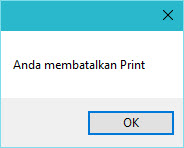








Tidak ada komentar :
Posting Komentar